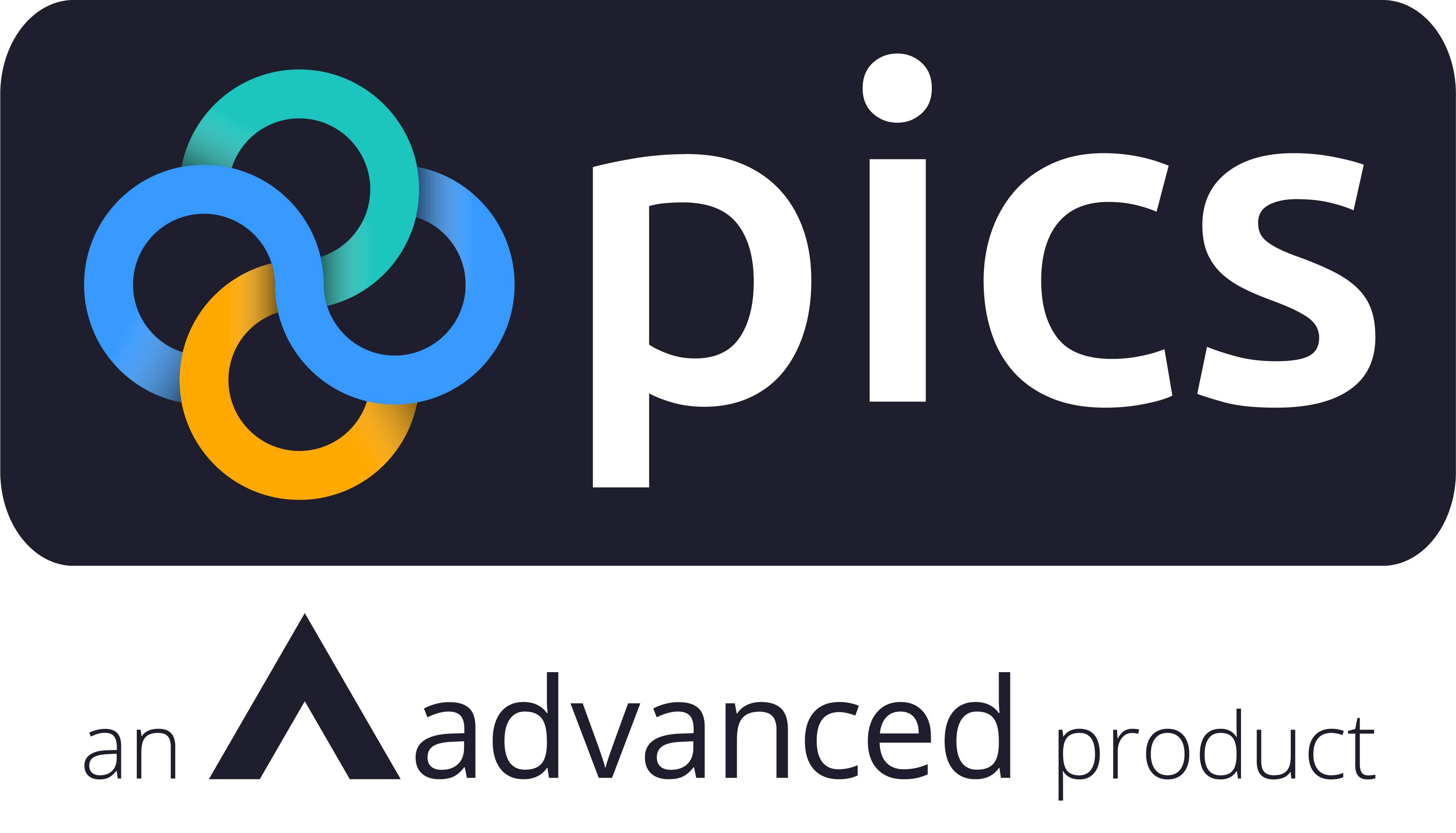Our latest PICSWeb update was released over the weekend, featuring several new features and improvements. Take a look below at some of the most exciting changes.
If you never want to miss a PICSWeb update, including smaller changes that do not make it to the blog, make sure to follow our What's New in PICSWeb page.
Anonymous Surveys
You can now collect anonymous responses for any surveys that you have set up, provided that you have added Anonymous in the Survey For field.
Any of these surveys will now have a button to Get Anonymous Survey Link. This will generate a link which you can send out to collect anonymous responses.
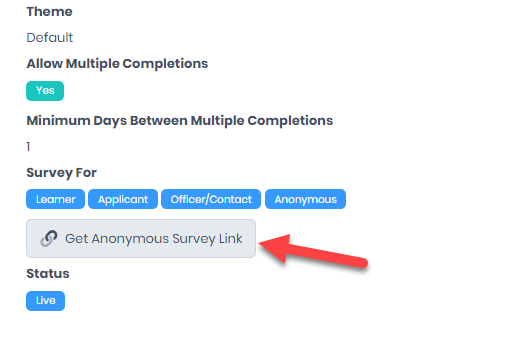
These responses will be stored in the usual list, with the name recorded as Anonymous Recipient.
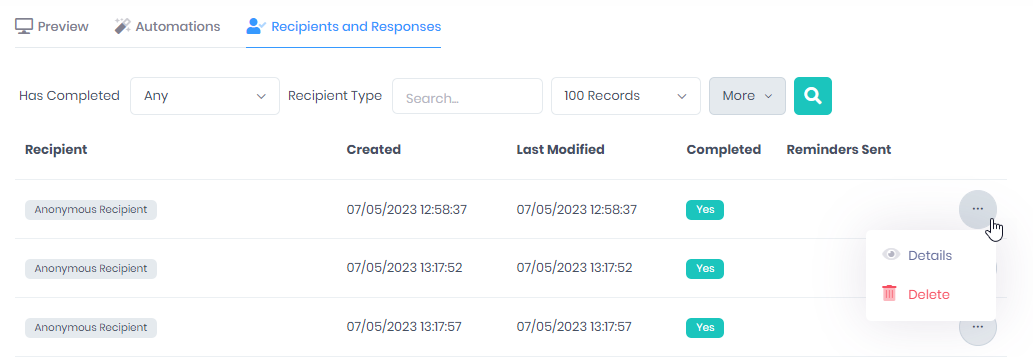
More information on anonymous surveys is available in our Online Help.
WebForm Improvements
We have made several improvements to our WebForm offering based on customer feedback.
Automated Signature Reminders
We have added a new section to the Forms page in Lists and Types configuration to manage automated signature reminders for remote WebForm signatories.
In this section, you can specify which forms you want reminders to run for and at what point they should start running. Like other automated communications, reminders will be sent out via email at 5am every day.
More information on using automated signature reminders is available in our Online Help.
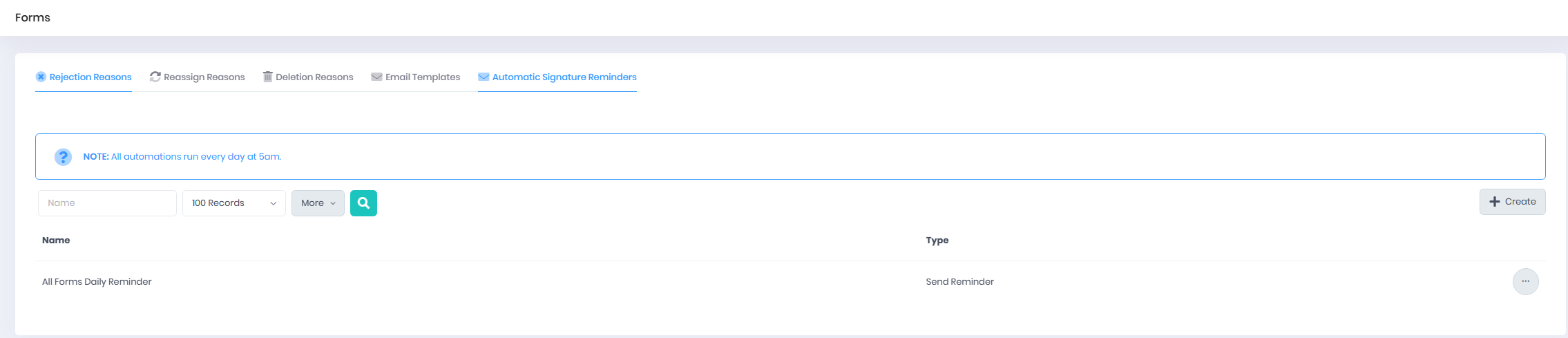
Redacted Webform Fields
If you need to share WebForms, but they contain sensitive data, it is now possible to redact certain fields in a WebForm file, meaning that when the form is viewed, specified fields will be blacked out.
This can be managed using our new field in the WebForm designer for Attach as File Type - Redacted. Once you have added a file type here, you can mark certain fields as Sensitive Data when building the WebForm.
Once the form has been approved, two files will be produced - one for the regular file type and one for the redacted file type. The redacted file will have all sensitive fields blacked out and a watermark covering the document. You can then share this redacted file as you wish, with none of the sensitive data available to viewers.
More information on using redacted WebForms is available in our Online Help.
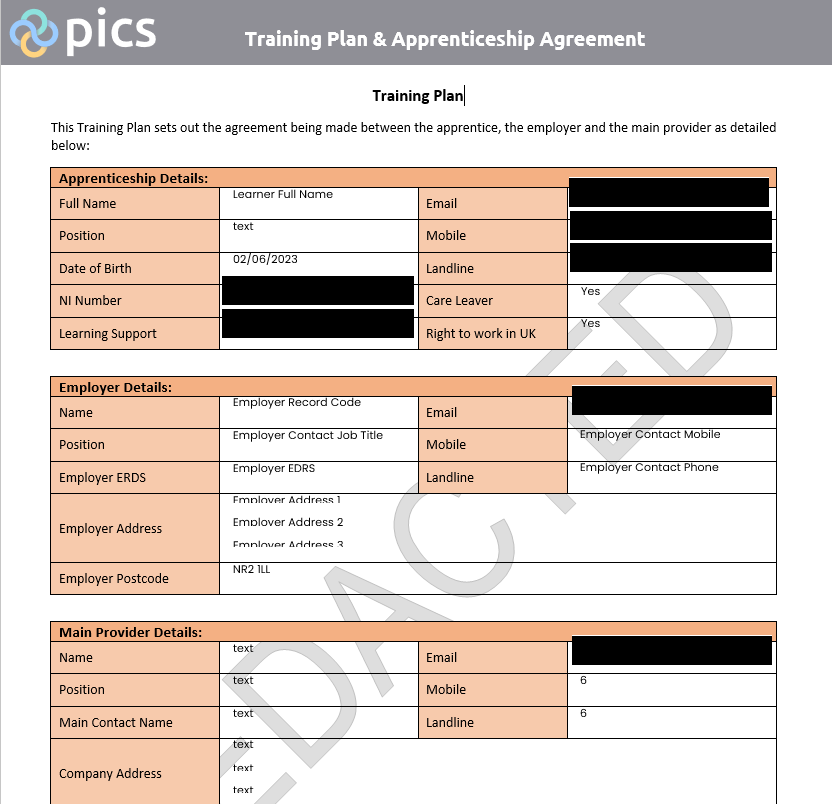
Sending Completed Forms
It is now possible for remote form signatories to view and download a completed WebForm. If you have switched on the Send Completed Form to Signatories setting, once a form has been approved, all signatories will receive an email with a link to view the report.
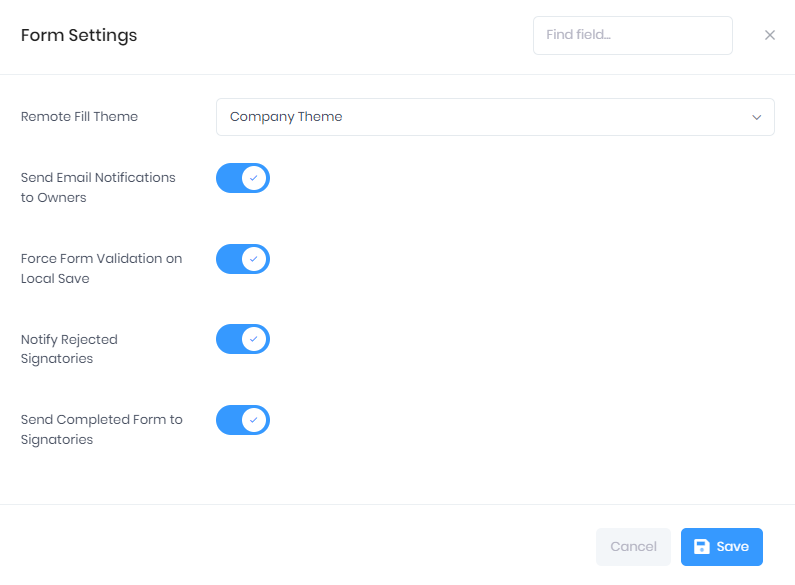
In this view, a button will be available for them to download a copy of the report, complete with signatures.

Sharing Saved Reports and Dashboards
Two new fields have been added to the report and dashboard builders allowing you to share with specific users or teams. If these fields are left blank but you have still chosen Shared, the report or dashboard will be shared with every user.

Automated Workflow Transitions
To make our workflows even more powerful, we have added the ability to set up automated transitions between the different status in a workflow.
As with our other automations, you can set up custom schedules and filtering that a record will have to meet before the transition is automatically enacted. If the transition fails due to validation rules, then the record will be flagged with a custom tag. Both successful and failed transitions will be added to the Recent Activity log in the record summary.
More information on workflow automations is available in our Online Help.
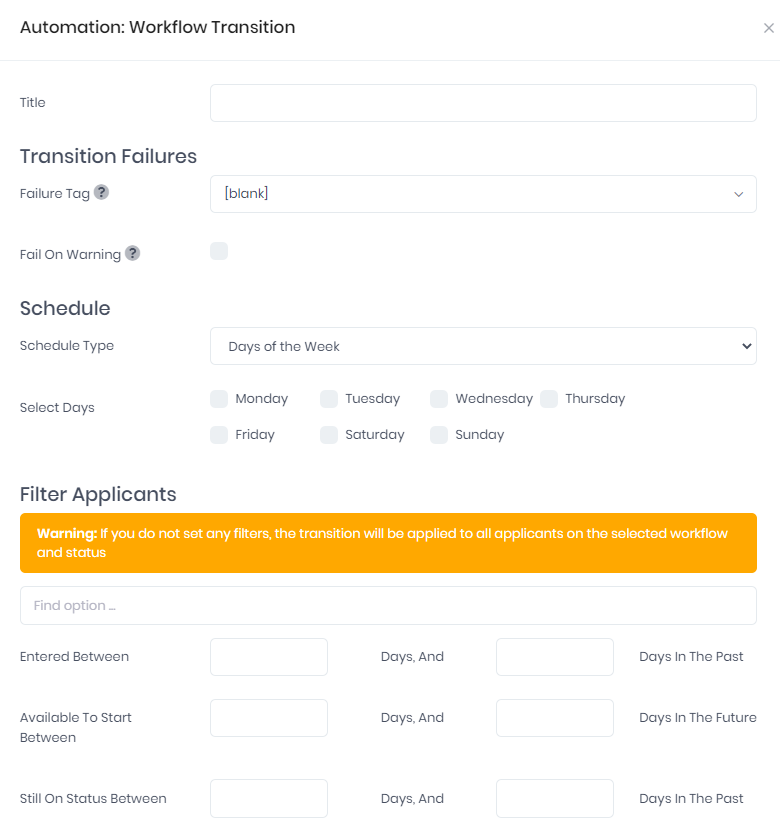
Relationship Reporting
When reporting on applicants, learners, officers or organisations, it is now possible to add details for related records as optional output fields.
The relationships included here are based on the custom relationship types you have set up - if more than one record has been linked with the same relationship type, only the first of these records will be available for the report.
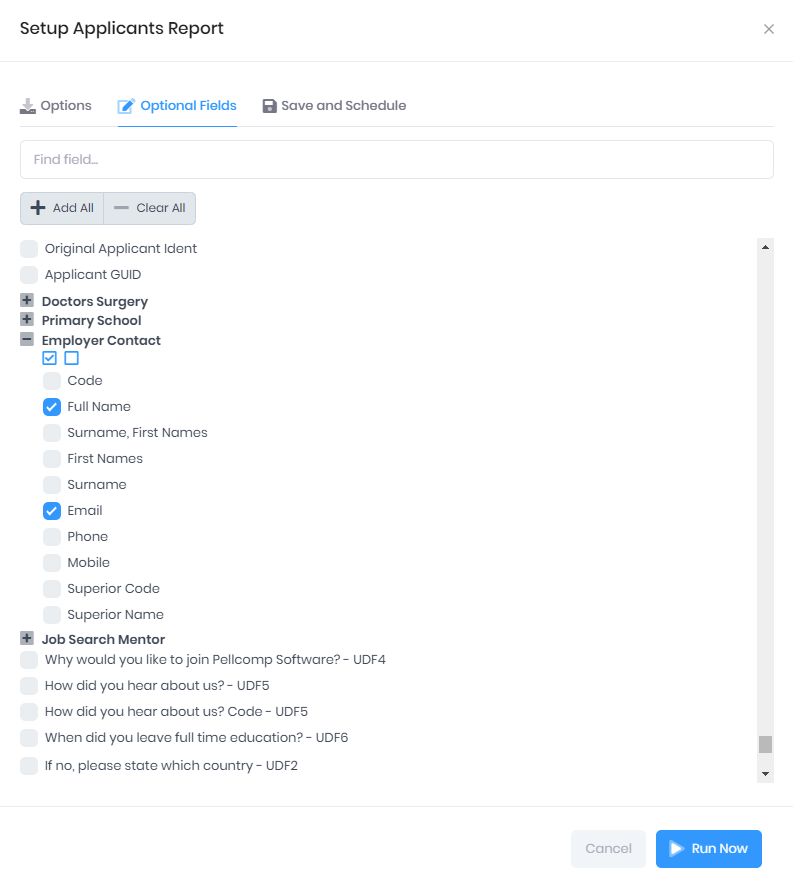
Saving Tabs
A new option has been added to the Preferences menu to improve user experience and data entry - Remember Tabs.
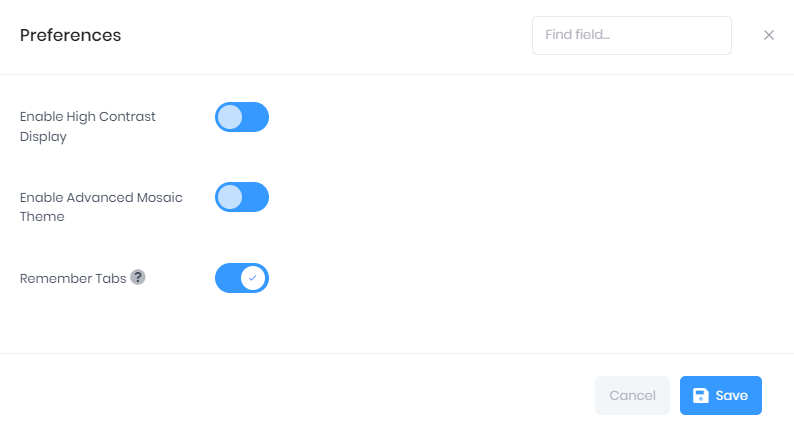
If this is switched on, when navigating between different records, the most recently visited tab in a record will open by default the next time you visit that record.
Qualification Progress Explainer
It is now possible to drill down into the Overall Qualification Progress bar in the learner record to show how the progress is calculated.
Selecting the info icon by the bar will open a window showing progress for the individual qualifications and units, all of which are used to calculate the overall progress.
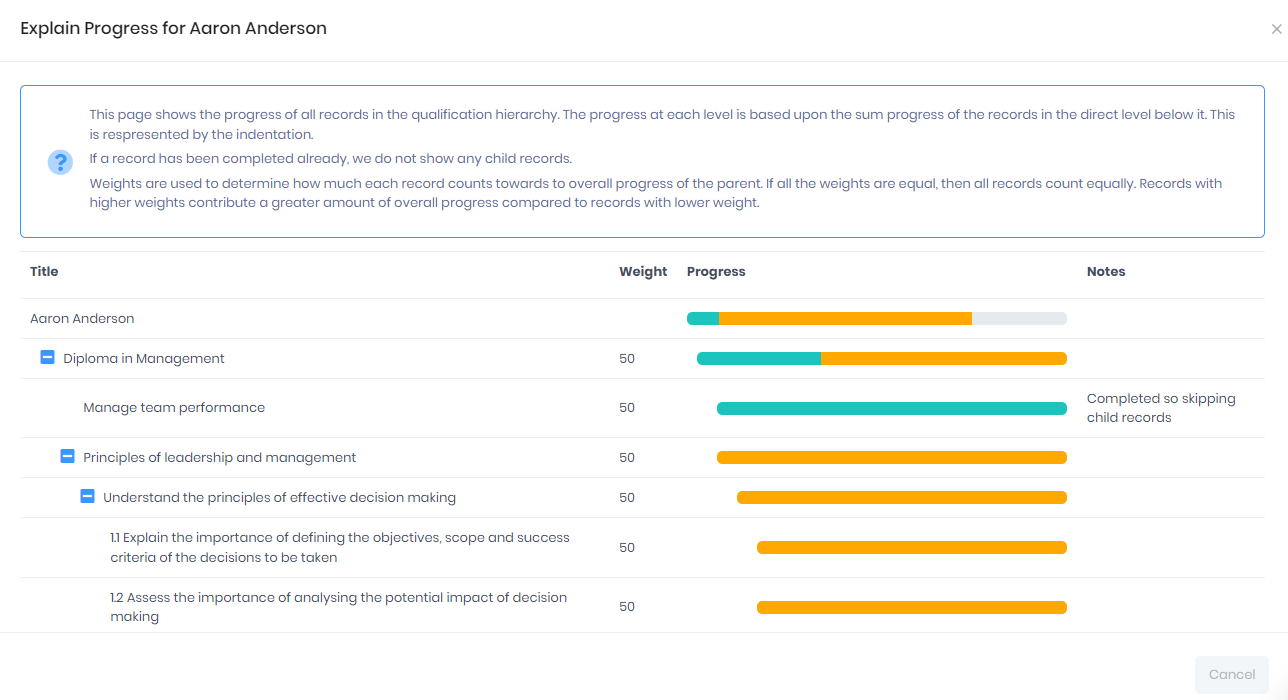
Funding for Skills Bootcamps
If you are using PICS to deliver Skills Bootcamps, we have now added support for managing your Skills Bootcamp funding.
To start using funding features, you will first need to add a Contract Item for Skills Bootcamps into the relevant contract.
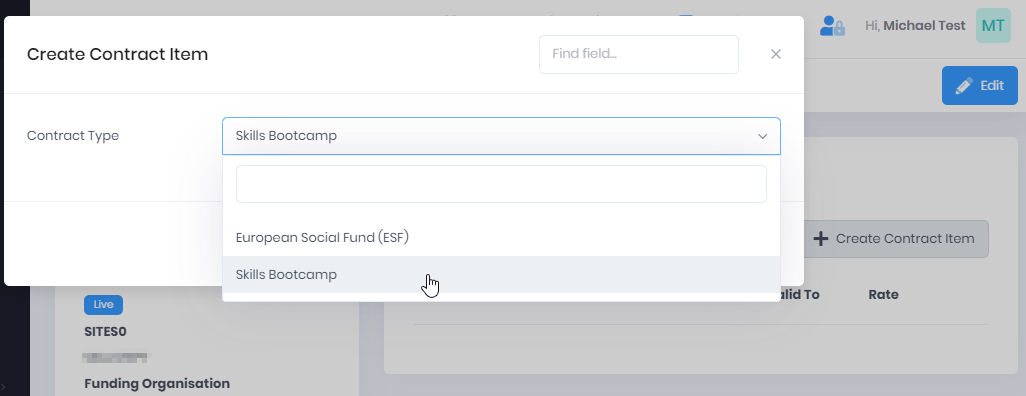
Learners on Skills Bootcamp programmes linked to this contract can then be included in funding calculations in both the Month-End Funding Calculator and individual Projected Funding sections.
It is also now possible to reconcile Skills Bootcamp funding reports in Funding Reconciliation and include FM37 Qualification Plans in Funding Forecasting.
Guidance on setting up Skills Bootcamps in PICS is available in our Online Help.
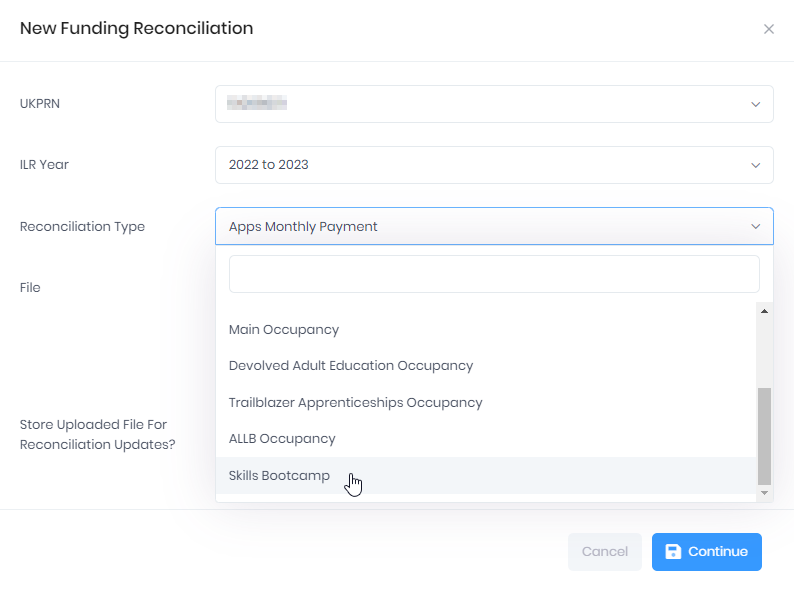
Recent Posts
Out Now - Funding Forecasting and more
Our latest PICSWeb update was released over the weekend, featuring several new features and...
Out Now - Custom Dashboards and More
Our latest PICSWeb development cycle has just been released, featuring several new features and...
Out Now - Postcode lookups, SMS integration and more
Our latest PICSWeb development cycle has just been released, featuring several new features and...